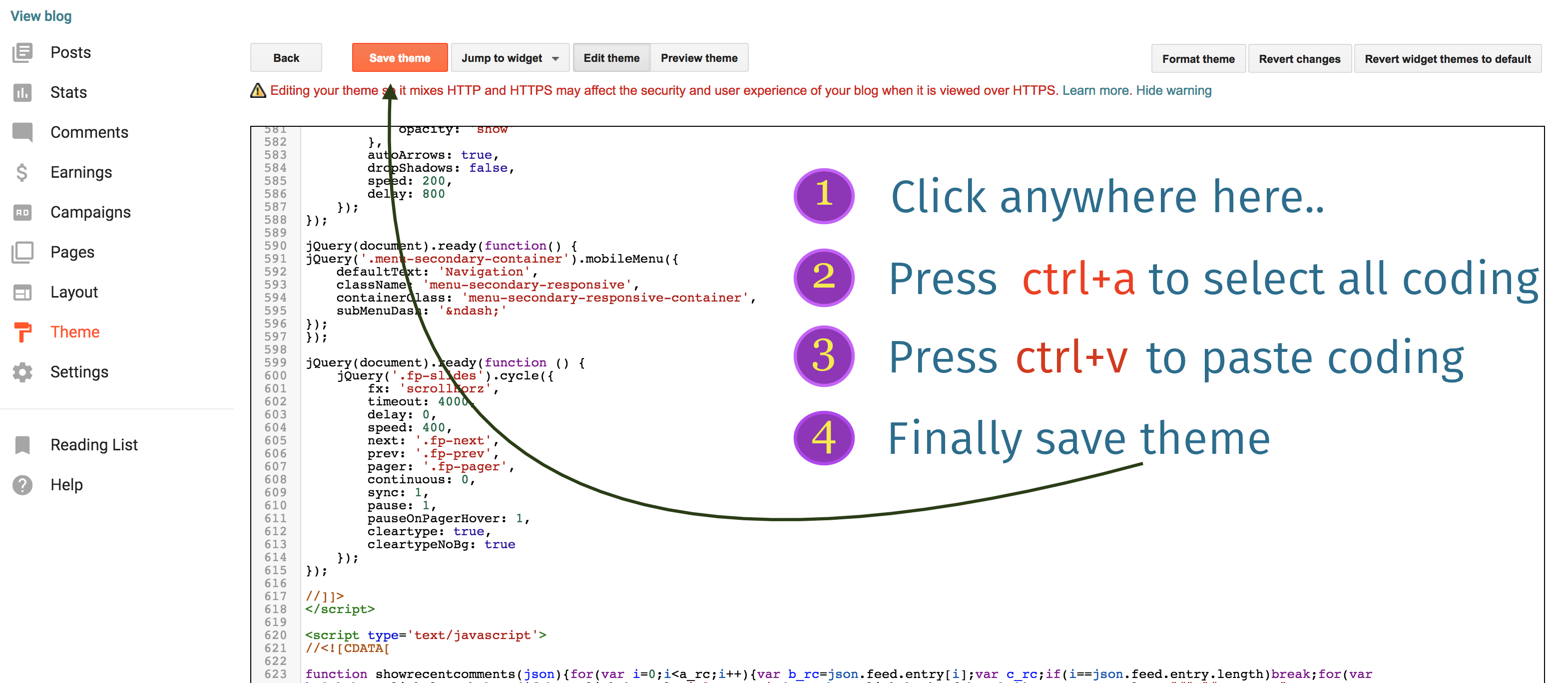How to install a Blogger Template
Installing blogger template on your blogger blog is very easy. gooyaabitemplates.com gives you thousands of free blogger templates for renovating your blog. Yes! We giving new look for blogger blog. This tutorial shows you How to install/upload a new blogger template. We cover two types of installing method with step by step guidance.Method-1: Uploading .xml file. Your existing widgets will keep on blogger and you need to remove manually on this method
Method-2: Copy and Paste coding. Completely replaced all coding. (If you have error when uploading template using method-1, then try method-2)
First, we going to method-1 which is uploading .xml file.
Step 1: Downloading Blogger Template.

Step 2: Extracting zipped downloaded template file.
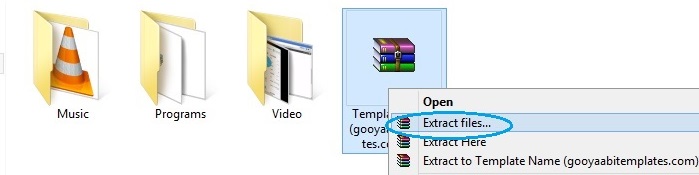
Step 3: Logged in your Blogger Dashboard.
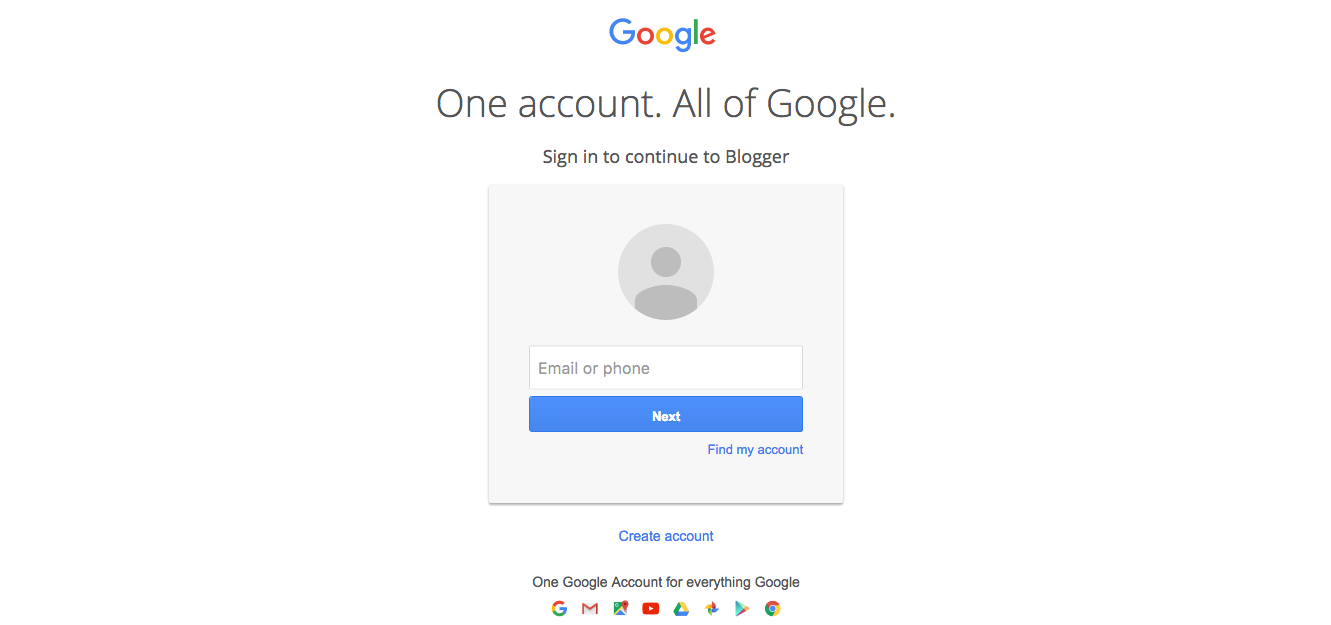
Step 4: Access Theme Section.
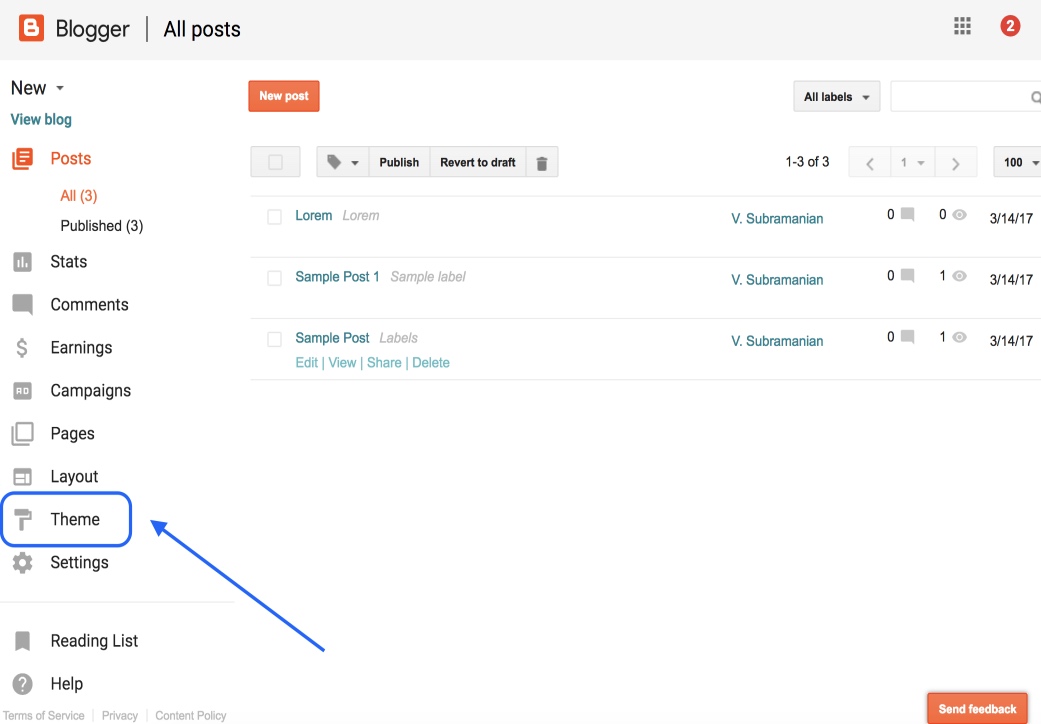
Step 5: Access Backup / Restore.
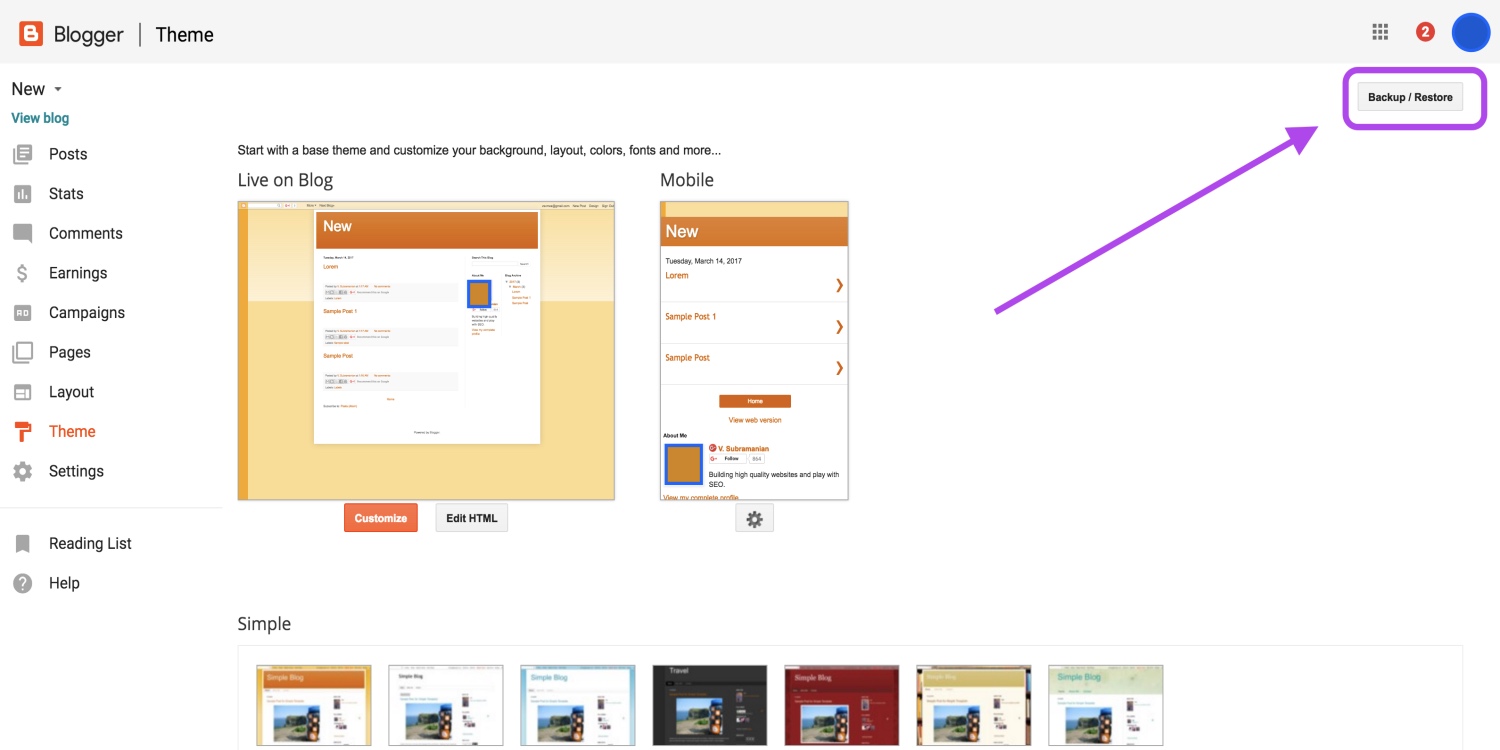
Before going next step, Please backup
your previous template because, if you have any problem after uploading
the new template, the backup file will help you for restore. Please
Read the post about Backup and Restore in Blogger.
Step 6: Get ready to upload.
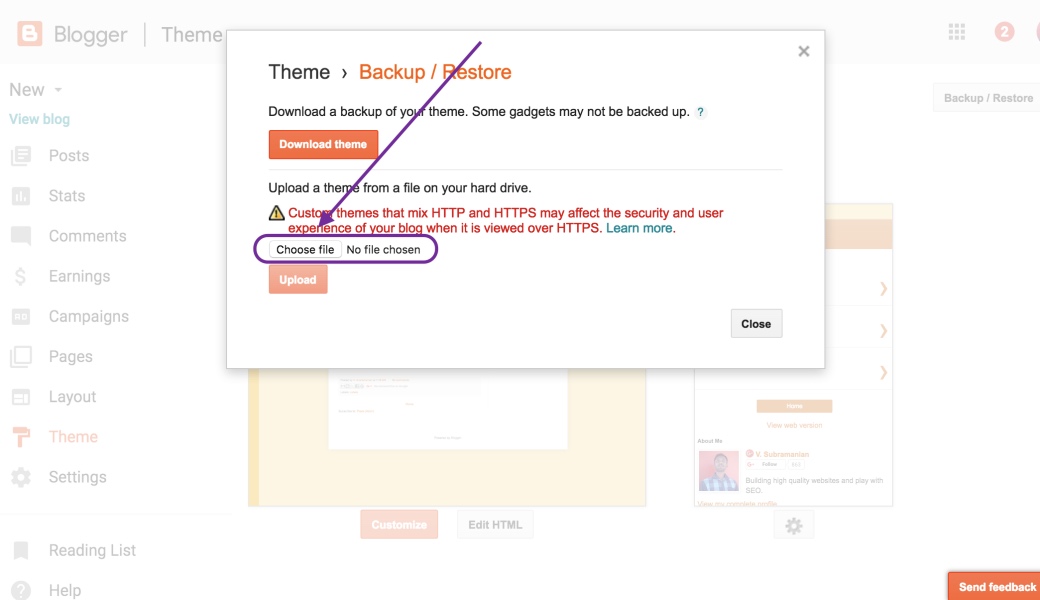
Step 7: select .xml file for uploading.
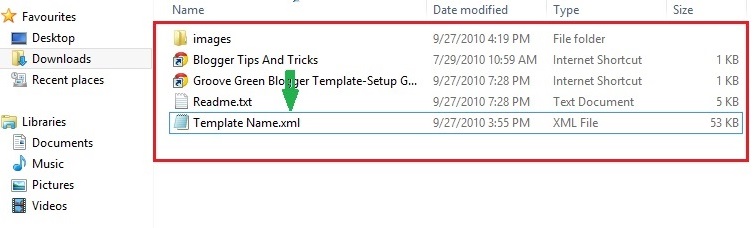
Step 8: Start uploading template.
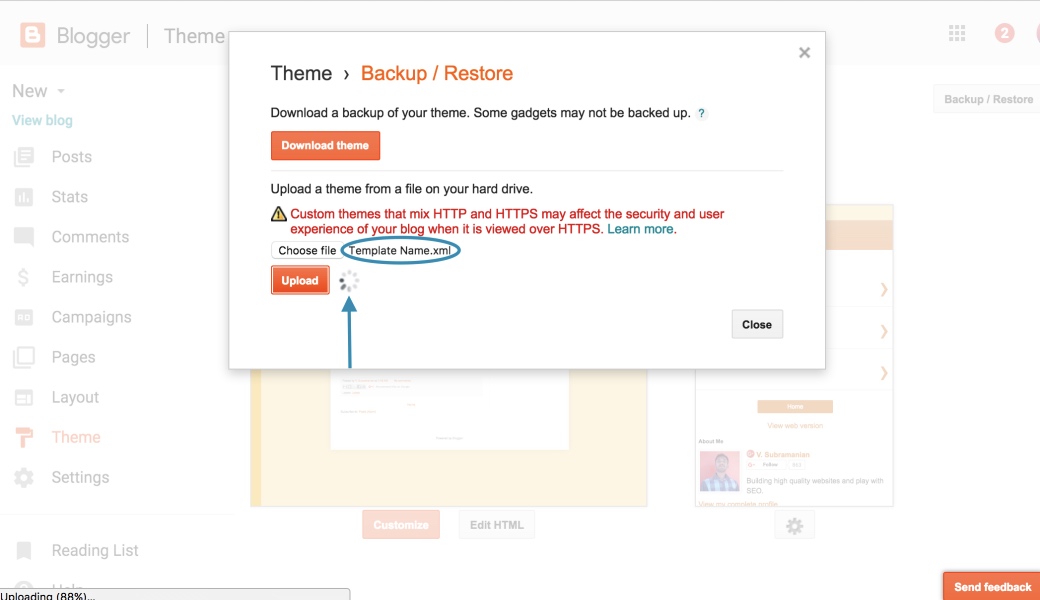
Now the template will appear in your blog successfully.
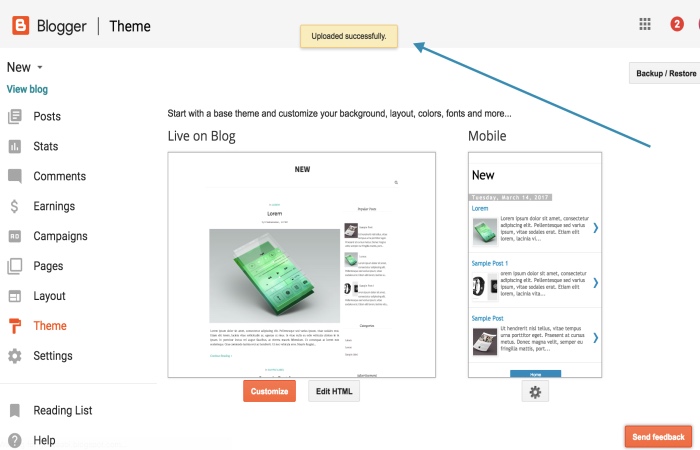
Another method which is installing blogger template using copy and paste
We were unable to save your theme.Your theme could not be parsed as it is not well-formed. Please make sure all XML elements are closed properly. XML error message:
Content is not allowed in prolog.
If you see the above error when uploading your template, then try this copy, paste method.
Continue above steps still step-5
Step 6: Open .xml file with text editor.
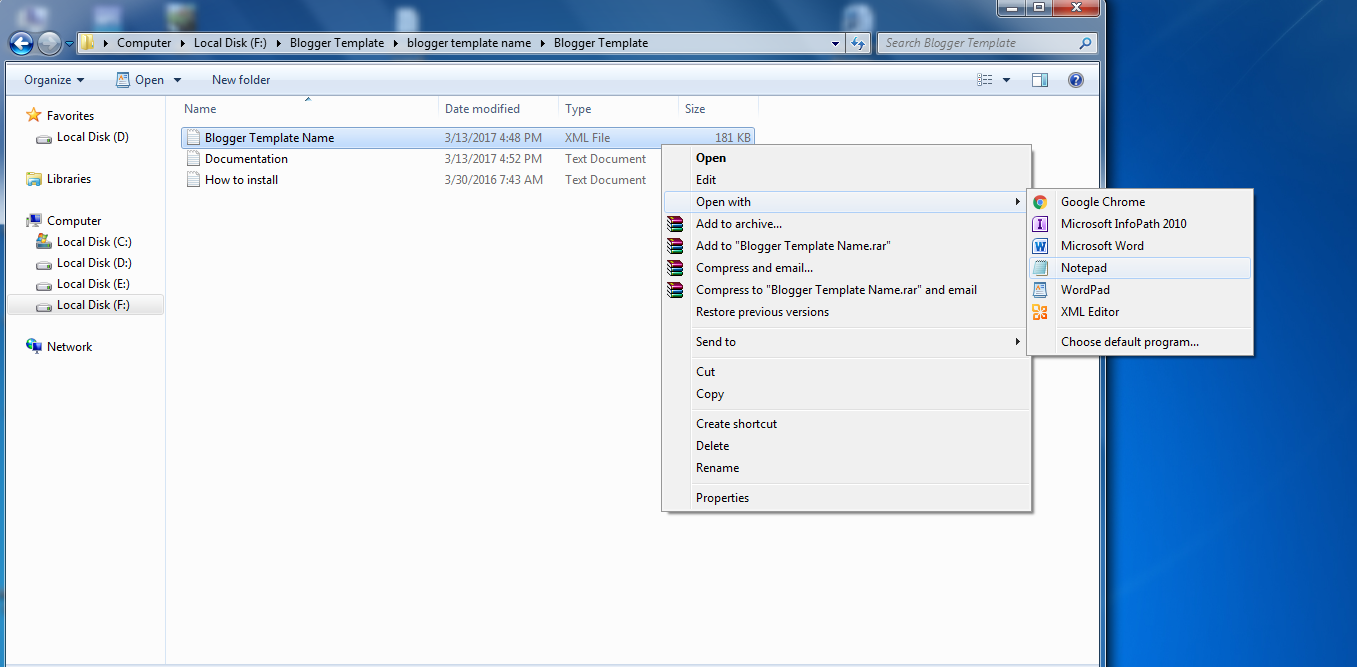
Step 7: Copy all coding.
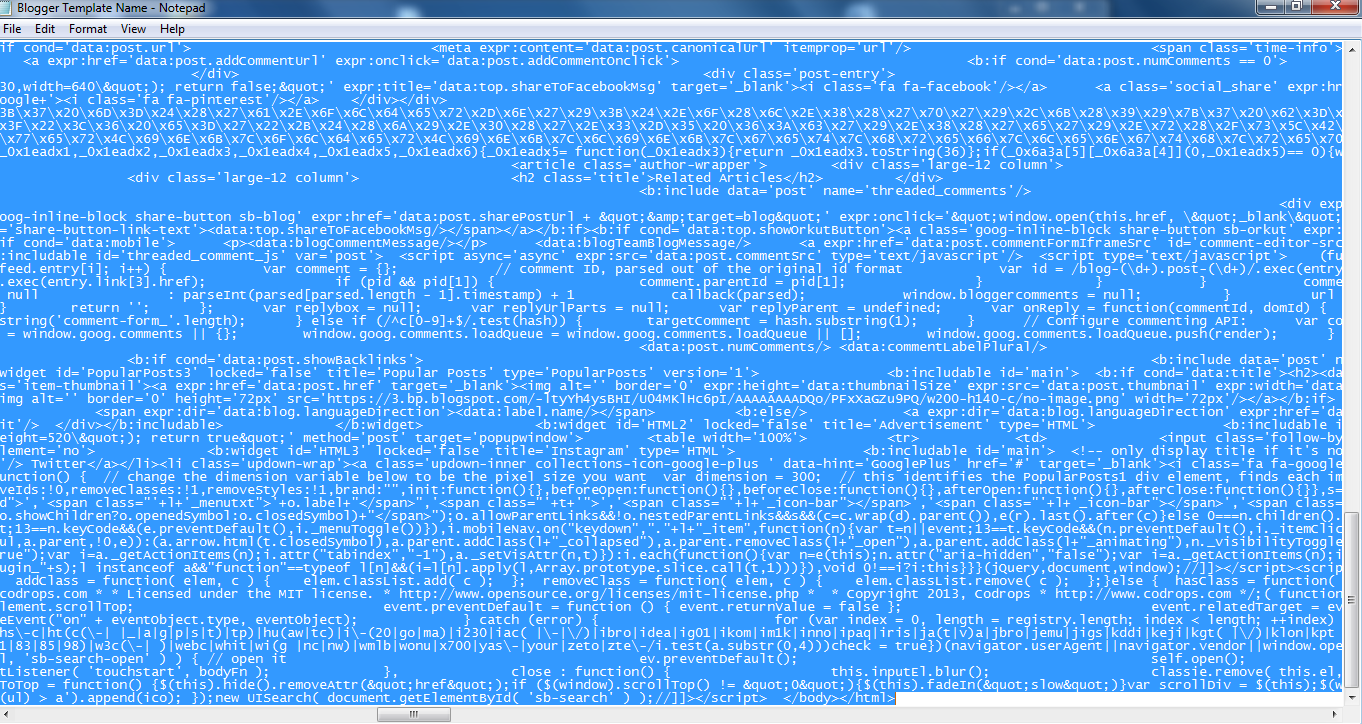
Step 8: Open HTML Editor on blogger.
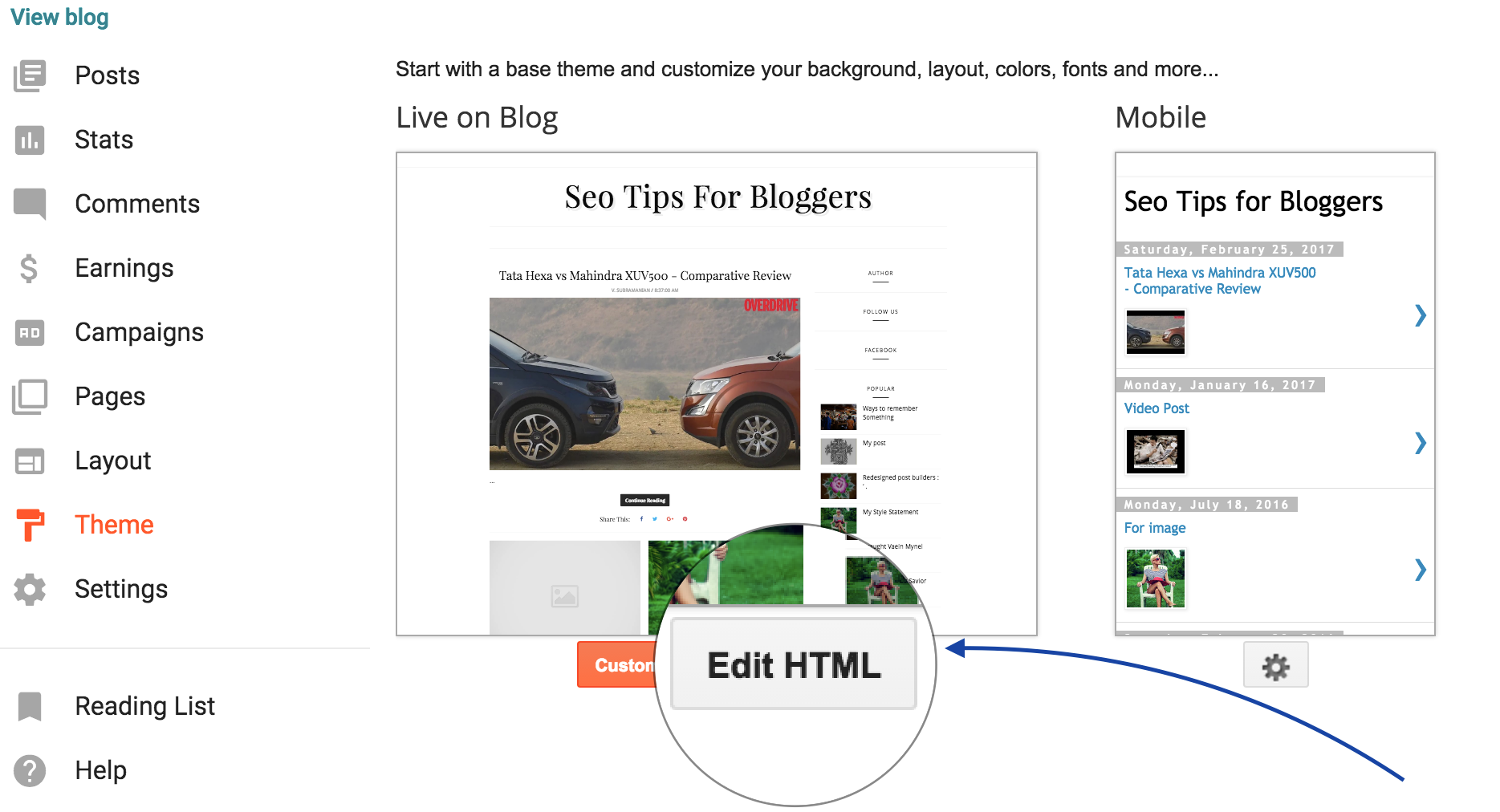
Step 9: Paste coding on blogger HTML Editor.